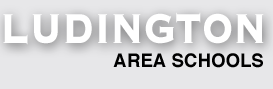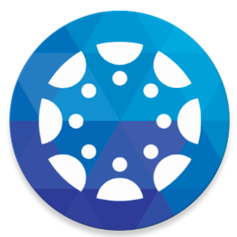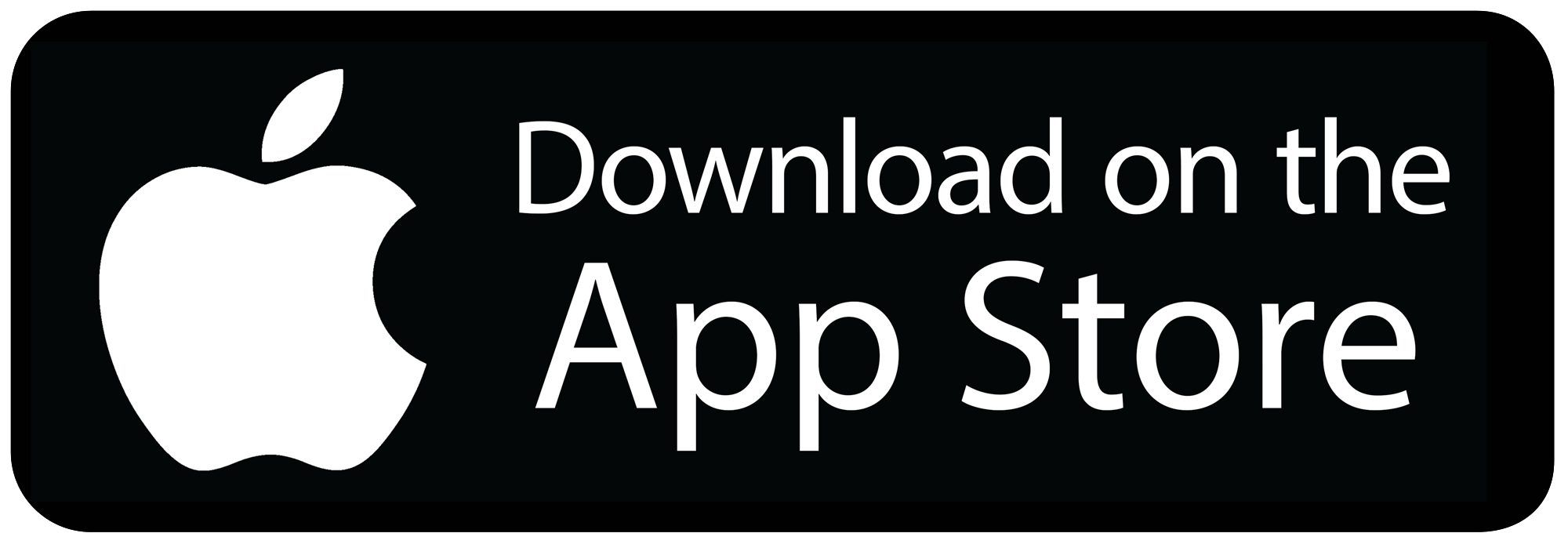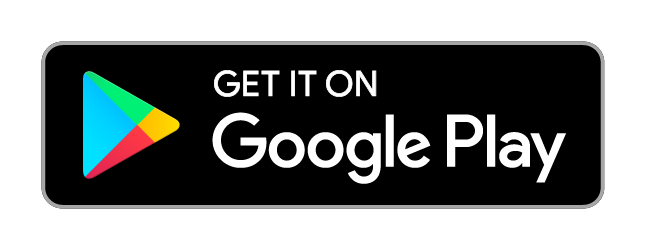Canvas Help for Parents
What is Canvas?

What is a Learning Management System? A Learning Management System (LMS) is a way to simplify teaching and learning by connecting all digital tools teachers, students and parents use into one place.
Why are teachers using Canvas?
Teachers can use Canvas to:
- Personalize learning for students
- Receive and grade student assignments, discussions, and quizzes.
- Easily align assignments and rubrics to standards and/or learning objectives.
- Provide students with written, audio, or video feedback and multiple revision/submission opportunities.
- Organize all work and course-related events into one, drag-and-drop calendar.
- Push course notifications to students via email and text.
Why might a student benefit from working in Canvas?
Students can use Canvas to:
- Access class materials (calendar, assignments, quizzes, etc.) online using any device or any browser.
- Track their progress through ongoing teacher feedback tools.
- Receive course announcements, grade notifications, etc. instantaneously on their preferred device(s).
- Easily collaborate with peers and teachers.
Navigating Canvas
Types of Parent Access
Canvas Observer Role
The Canvas observer role gives parents the ability to view their students’ course content (assignment due dates, assignments, course modules, etc.). When a parent creates a Canvas “Observer” account they have the ability linked to their student(s) account and follow their student in Canvas. Parent Visibility/Participation as an Observer
Observers can:
- View and read announcements
- View assignments index page
- View the calendar
- Join conferences, if invited
- Join collaborations, if invited
- View personal inbox
- Send conversation messages to instructor and student they are observing
- View the dashboard
- View and read discussions, if feature option is not disabled by Canvas admin
- View files unless they are locked
- View grades, view assignment due dates and comments, and print grades
- View modules and see due dates and point values
- View pages and contribute if the instructor enables the "Anyone can edit" setting
- View profile pictures, if available
- View syllabus
- View outcomes
- View quizzes index page
Observers cannot:
- Comment on announcements or discussions
- Submit assignments or quizzes
- View course rosters
- Send conversation messages to students in the course they are not observing
- View locked files or folders
- Join groups
- View unpublished courses
- Access the Chat tool
- Reserve appointment slots in the Scheduler
Observer Limitations
- Observers can view the same content as the student they are observing unless the content is unpublished or restricted by locked dates.
- Observers can view module content locked by prerequisites or requirements, as module progression is not measured for observers.
- Observers can view assignments even if the student they are observing has not completed them unless the assignments are locked.
- Each instructor can customize the links in the Course Navigation and limit the number of features that students and observers can see. Observers may or may not see links to certain features.
An observer may be a parent, guardian, mentor, counselor, or another individual who needs to view your Canvas courses.
*Note: Pairing codes will need to be generated from your child's Canvas Student app.
Parent Observer Account
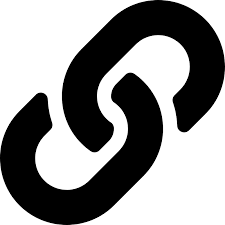
As a parent or guardian, you need to be linked to a student. This is done with a Pairing Code.
Your child will need to generate a pairing code to link your observer Canvas account. Your student must create a separate pairing code for each observer who wants to link to them.
Students can generate pairing codes by following this guide:
How do I generate a pairing code for an observer as a Student?
To get started you must first have the following:
To create an account and link to your student, your student must log in to Canvas, go to Account settings and get the pairing code. (NOTE: Once the code is generated, it only lasts for 7 days.)
The teacher must have their courses published before you can observe them. (TIP: Wait until after the first week of school.)
Parents and Guardians can log in at https://lasd.instructure.com
Parents can learn more about setting up an account by following this guide:
How do I sign up for a Canvas account as a parent?
Parent Account Settings & Notifications
There are some actions on your account that you may want to adjust, including:
- Editing your profile.
- Add your cell phone (to receive text message alerts for course events).
- Change your notification preferences.
If you prefer, most of these settings options are discussed in the following short videos:
Canvas Parent App for iOS & Android
Canvas Parent App
The Canvas parent app is a simplified version of student view. With the Canvas Parent app, you can view a student’s course events, upcoming assignments, and grades. You can also add and view multiple students in your account.
Here are the links to download the iOS and Android apps to your device: